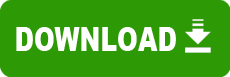Model: Voodoo Ventana 50
Operating System: Windows 95a (osr1) (Note: might work with other versions of this os.)
File: Quantum3DVoodooventana50.IMZ
Comments:
Release Notes
=============
Ventana(tm) 50 Windows 95 Driver Disk - 4th Early Access Release
BID 0121 27-Oct-97
Copyright 1997 Quantum3D, Inc.
All Rights Reserved
=====================================================================
Quantum3D, Inc.
2520 Mission College Blvd, Suite 202
Santa Clara, California, 95054-1215
Voice 408/919-9999 Fax 408/919-9980
Web Site www.quantum3d.com
Technical Support support@quantum3d.com
=====================================================================
This release is a re-packaging of reference 3Dfx Voodoo Rush drivers
with an .INF for Ventana. It contains 3Dfx Glide 2.4 and 3Dfx
Direct3D 2.14 (Alliance 4.10.01.2063) drivers. It also contains a
partially customized Alliance BIOS, version 4.30.00.20 BID 0120.
This release has only been tested with Windows 95 OSR 2.1 and
DirectX 5.0 . It also has not been subjected to the full test
procedure that a regular Quantum3D release will.
Requirements
------------
- Windows 95 OSR 2.1
- DirectX 5.0
- PC with a Pentium, Pentium with MMX Technology, Pentium II, or
Pentium Pro processor and a free PCI slot. The minimum processor
is a Pentium 166 MHz.
- 32MB of RAM
Installation
------------
Upgrading existing Ventana 50 drivers
1. Start Windows 95 OSR 2.1 .
2. Right-click on the desktop background and select Properties.
3. The Display Properties dialog will appear. Select the Settings
tab and press the Advanced Properties button.
4. The Advanced Display Properties dialog will appear. Press the
Change button.
5. The Select Device dialog will appear. Press the Have Disk
button.
6. The Install From Disk dialog will appear. Insert this diskette
in drive A and enter A \ for the location of the files.
7. When asked to choose a device, select "Quantum3D Ventana 50".
8. You may then be prompted to insert the 'Ventana(tm) 50 Windows 95
Driver Disk'. Enter the path to the drivers again.
9. Windows will copy the drivers. If Windows prompts you that it
has found newer drivers already installed, you should press the
No button (do not keep the newer drivers). We have discovered
problems with the drivers that we shipped in previous Early
Access Releases, and are reverting back to an earlier version of
some of the drivers.
10. When Windows is done copying, press the Close button on the
Advanced Display Properties dialog, and then the Close button on
the Display Properties dialog.
11. Reboot the computer when prompted.
First-time installation
1. Power off the computer and remove your existing Windows desktop
display adapter.
2. Insert the Ventana 50 in a free PCI slot.
3. Power on the computer and verify that text appears as the
computer boots.
4. Once Windows 95 starts you may be notified that no video device
exists. Press the Cancel button if this message appears.
5. Windows will detect a new Standard PCI Graphics Adapter (VGA) and
display the Update Device Driver Wizard.
6. Insert this diskette in drive A and press the Next button.
7. The wizard should find updated drivers for Quantum3D Ventana 50
on the diskette. Press the Finish button.
8. You may then be prompted to insert the 'Ventana(tm) 50 Windows 95
Driver Disk' -- if you are, press the OK button. The "Copying
Files ..." dialog will then complain that it can't find a file.
Enter A \ in the "Copy files from" field and press the OK button.
9. Windows will copy the drivers from the diskette.
10. Reboot the computer when prompted.
Removal
-------
1. Bring up Control Panel, double-click on Add/Remove Programs, and
select the Install/Uninstall tab.
2. Scroll through the list and select "Quantum3D Ventana 50
Drivers".
3. Press the Add/Remove button.
4. Shutdown the computer and remove the Ventana 50.
5. When Windows is restarted, the last portion of the removal is
done automatically.
BIOS Update
-----------
If the version of the BIOS on your Ventana 50 is earlier than
4.30.00.20 BID 0120, then you must update it in order for all of the
driver software to operate correctly. The BIOS version is displayed
in the banner that appears when the computer is first booted.
To update the BIOS, do the following
1. Shutdown Windows 95 into MS-DOS mode.
2. Insert this diskette in drive A.
3. Change directory to A \BIOS .
4. Invoke UPDATE.BAT .
5. Press RETURN when prompted to hit any key.
6. Select "3) UPDATE FLASH from IMAGE file" from the menu.
7. When prompted for the image filename, enter the filename listed
above the prompt, i.e. VNTNA50.BIN .
8. When the update is complete, select "5) EXIT" from the menu.
9. Remove the diskette from the drive and reboot the computer.
Limitations
-----------
- Running 640x480 or 800x600 with 16 colors will use the standard
Windows drivers VGA.DRV or SUPERVGA.DRV. No Voodoo Rush features
will be available. Switch to a different color depth (or
resolution).
Known Bugs
----------
These will be fixed in a future release
- The TV Out feature is currently only supported when using the TV as
your boot monitor. If you have both a computer monitor and a TV
connected, output on the TV is disabled.
- When using a TV as the boot monitor, the video terminator supplied
with the board should be attached into the VGA Output connector.
However, you should not attach it until Windows has started. This
works around a bug in the BIOS where it incorrectly detects the
video terminator as a computer monitor.
- By design, you can only adjust the settings on the "TV Features"
tab on the Display Properties dialog when Ventana is operating at a
supported resolution (640x480 or 800x600). Unfortunately, the code
for the tab does not recognize when resolution is changed via the
"Settings" tab. You must close Display Properties and restart it in
order for the "TV Features" tab to recognize the new resolution.
- The help file (DC95.HLP) for the custom property sheets is missing.